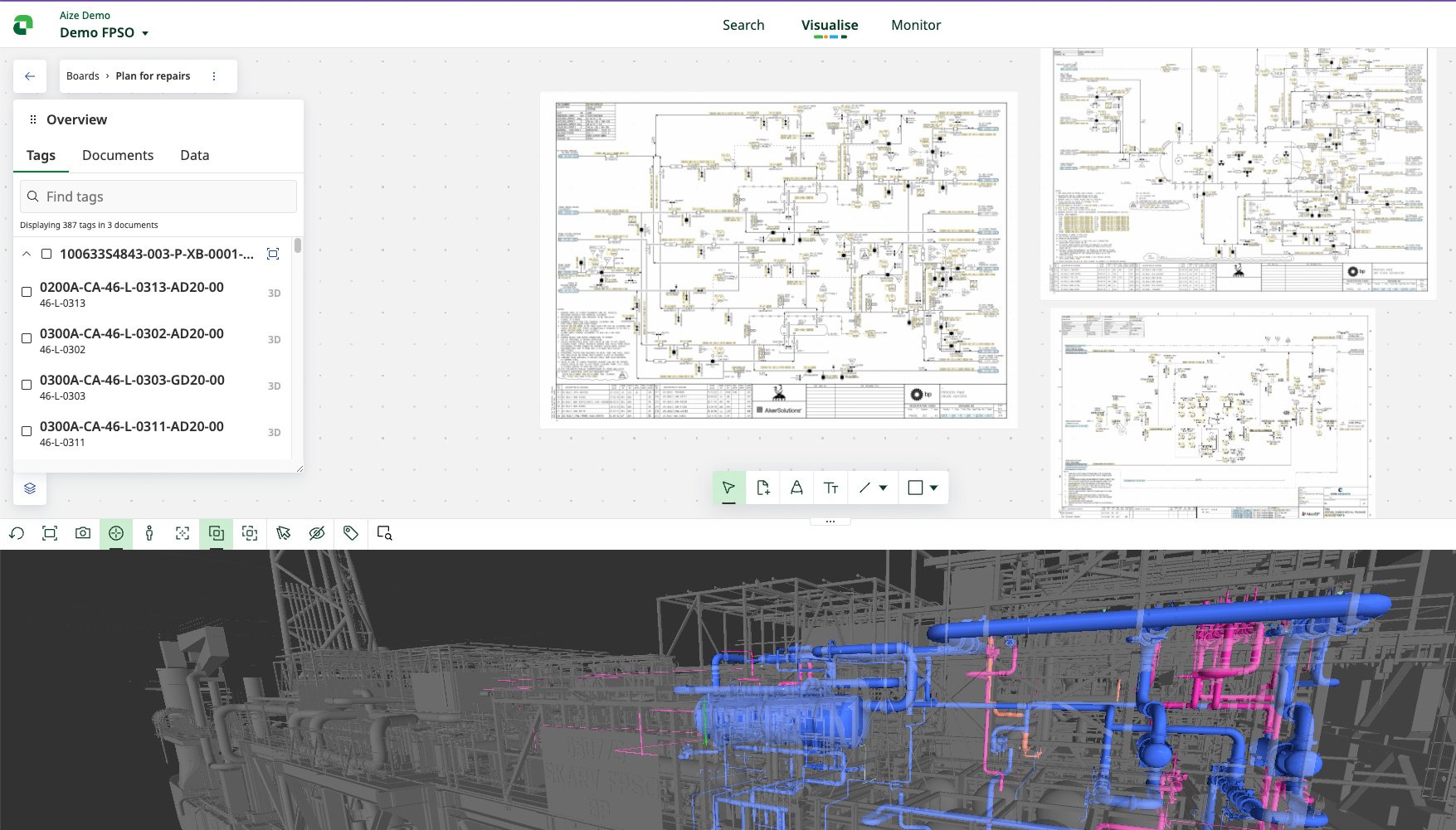At Aize, we continuously strive to revolutionise the way our customers plan and prepare for work on their heavy assets. Our goal is to enable easy visualisation of work and equipment within the context in which it will be performed, without the need to search through multiple systems or wait for costly surveys.
One of our latest releases is the new boards feature, a significant enhancement that allows users to view multiple smart documents simultaneously. This capability is a game-changer for asset management, providing a comprehensive view of all necessary information in one place. Here's a bit more on how the power of smart document integration works and what it can do for you:
Creating and managing boards
The boards feature begins with the creation of a board, which acts as a workspace where smart documents can be added and arranged.
- Open a smart document and create a board: Start by opening any smart document within Aize. From there, you can create a new board that will serve as your workspace.
- Add smart documents: You can add smart documents to your board in two ways:
- Via the document tag if you have them hotspotted: Simply click on the tag associated with the document you wish to add.
- Using the toolbar: The toolbar provides an intuitive way to add documents to your board seamlessly.
- Arrange and resize documents: Once your documents are added, you can move them around and resize them according to your preference. This flexibility ensures that your workspace is organized exactly how you need it to be.
Comprehensive information at your fingertips
Aize provides detailed information on each piece of equipment, including outstanding or recent work orders and associated documentation. This feature ensures that all critical data is readily available:
- Click on a tag to open the side panel: By clicking on a tag, a side panel will open, displaying all relevant information about the selected equipment.
- View work orders: Within the side panel, you can click on any work order to view detailed information, streamlining the process of managing tasks and documentation. From the bottom left, you can also choose to view all Work Orders associated with the tags in the documents.
Integrated 3D Visualisation
One of the standout features of Aize is the ability to view all this information simultaneously in 3D. This integration offers critical context by allowing you to see the physical placement and condition of equipment alongside your documentation:
- Open Split View: You can select a tag and view the associated information both in the document and in the 3D model.
- Select and View: This dual view enhances understanding and planning, ensuring that every detail is considered in the context of its real-world environment.
Looking ahead
This is just the beginning. We have a lot of exciting plans for future enhancements, including layering data, adding more document types, and introducing additional functionalities to further streamline asset management.
Stay tuned as we continue to innovate and provide powerful tools that make managing heavy assets more efficient and effective. With Aize, you’re always equipped with the best solutions for planning and preparing your work.
Want to see what else Aize can do?

Post written by Mads Gudim Burheim
Mads worked as a journalist and project manager in Aller Media and Schibsted for 15 years before joining Aize as Senior Content & Communications manager. He loves writing, travelling and living in Oslo.
Stay in the loop
I’d like to sign up to Aize newsletter